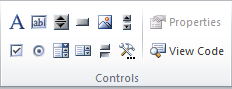PowerPoint for Mac: What Windows Creators Should Know
PowerPoint for Mac: What Windows Creators Should Know
Sun Feb 11, 2018 12:15 am
To extend your PowerPoint projects to the largest audience, you'll probably want to support PowerPoint for Mac. But as a Windows creator, you have access to all sorts of features that PowerPoint for Mac cannot run. This tutorial will run through the limitations you should consider when designing for PowerPoint for Mac, along with any possible workarounds. From there, you can decide for yourself whether PowerPoint for Mac support is worth it or not.
The tutorial will focus on PowerPoint 2011 or newer for Mac (including Office 365). PowerPoint 2008 cannot run macros and triggers, and PowerPoint 2004 doesn't work on the latest version of macOS.
- - -
Do I need to test my project on PowerPoint for Mac?
While it's nice to test with the actual program, it isn't necessary as Microsoft has improved Windows and Mac rendering compatibility over the years. Barring any specific Mac limitations mentioned below, you should expect any project from Windows to work just fine on PowerPoint 2016 or newer for Mac.
PowerPoint 2011 has a few quirks that can't be tested on Windows though, and I will mention what I found in this tutorial. Since macOS Catalina or newer don't support PowerPoint 2011, it's up to you whether or not to prioritize PowerPoint 2011.
With that said, here are PowerPoint for Mac's limitations.
- - -
Fonts
PowerPoint for Mac does not include several of the fonts you get on Windows. That said, an updated Office 2016 for Mac (and newer versions) can display Windows only fonts that have been embedded.
To embed fonts, go to the Save As window, then click on Tools -> Save Options. Find and check "Embed fonts in the file." Note that embedding fonts will increase the file size of your project.
PowerPoint 2011 cannot read embedded fonts and will likely replace Windows only fonts with Arial.
Workarounds for PowerPoint 2011:
1) Use a font that is known to work on both Windows and Mac. Here's a PDF that can help you find those fonts.
2) Convert any text with the Windows only font to an image. (If you're using text animations, this won't help you.)
3) Include the Windows only font with the download, and ask the Mac user to install that font. Make sure you can legally distribute the font!
4) If you have PowerPoint for Mac, you can create a separate version of your project that uses Mac specific fonts.
Even when using a compatible font, macOS tends to render fonts differently than Windows. For this reason, make sure there's a little extra space in your text boxes so it's more likely the font will fit well on the Mac.
Animation Triggers
PowerPoint 2019 for Mac or newer fully supports animation triggers.
PowerPoint 2016 for Mac will run animation triggers, but you won't be able to edit them.
PowerPoint 2011 will reset animations caused by triggers in a slide if you advance two or more other slides.
Audio
Windows Media audio won't play on PowerPoint for Mac without a plugin. Such a plugin may be difficult to find when using macOS Sierra or newer.
Consider using MP3 or WAV files instead.
Mouseovers
This isn't exactly a limitation, but if a PowerPoint 2011 user presses and holds the mouse, any mouseover actions will be ignored. This means PowerPoint 2011 users can theoretically cheat in mouse maze games.
ActiveX Controls
If your macro-enabled project uses ActiveX controls like these,
I assume you've used the text box control, which lets you directly edit text in a presentation. You can work around this on the Mac using a standard shape that uses an input box to edit the text in that shape. Read this community post to find out how to do this with VBA. If you'd like to see this in action, download the Mac version of Wheel of Fortune for PowerPoint from Games by Tim.
Remember that since you're using a standard shape instead of an ActiveX object, you'll need to refer to the shape's text as
ActivePresentation.Slides(#).Shapes("[Shape name]").TextFrame.TextRange.Text
instead of
ActivePresentation.Slides(#).Shapes("[Shape name]").OLEFormat.Object.Value
Since there are many other ActiveX controls that I'm not familiar with, I won't be able to provide workarounds for every control. You'll need to think of a way to do what the ActiveX control was intending to do using only standard shapes.
VBA
- The Sleep function for delaying VBA is a Windows-only API, so it won't work on Mac. Use a DoEvents loop instead, as mentioned here.
- Most if not all functions that require declaration from lib "user32", "kernel32", or anything that ends with ".dll" will not work on PowerPoint for Mac.
- File reading is possible on PowerPoint for Mac, with some caveats:
- You need separate VBA for file reading on Macs, using an if statement to determine if the user is on Windows or Mac. I hope to provide a tutorial on this in the future.
- On PowerPoint 2016 for Mac or newer, the user has to additionally grant PowerPoint permission to read the file. This is due to Apple's app sandboxing requirements. - PowerPoint 2011 won't edit text properties based on a direct parameter. It's hard to explain, so here's an example.
This macro adds the text "Hi there!" to the shape the user clicked on:
- Code:
Sub addHiThere(oClickedShape As Shape)
oClickedShape.TextFrame.TextRange.Text = "Hi there!"
End Sub
It works on Windows, but PowerPoint 2011 cannot gather the TextFrame.TextRange.Text directly from the oClickedShape parameter. You'll need to use the following workaround code instead:
- Code:
Sub addHiThere(oClickedShape As Shape)
Dim oSh As Shape
For Each oSh In SlideShowWindows(1).View.Slide.Shapes
If oSh.Name = oClickedShape.Name Then
Exit For
End If
Next
oSh.TextFrame.TextRange.Text = "Hi there!"
End Sub
Hyperlink Bug
PowerPoint 2016 for Mac or newer has a baffling bug that causes certain hyperlinks to take two clicks, instead of one, to activate. Sadly, this bug remains unresolved for multiple years.
To work around this bug, add a space to the PowerPoint file name. For example, instead of MyGame.pptm, rename to My Game.pptm. Don't ask me why this works; I'm still scratching my head to this day.
- - -
If I'm missing any other limitations, or if Microsoft made changes to PowerPoint for Mac that could impact this list, leave a comment here so this post can be updated.
Top PowerPoint for Mac icons are from Macworld
 Re: PowerPoint for Mac: What Windows Creators Should Know
Re: PowerPoint for Mac: What Windows Creators Should Know
Sun Mar 18, 2018 7:00 pm
UPDATE: PowerPoint 2016 for Mac has received an update that allows it to read embedded fonts from Windows.
No longer will you have to deal with one of the biggest pain points of porting PowerPoint projects to the Mac (unless you still want to support 2011).
No longer will you have to deal with one of the biggest pain points of porting PowerPoint projects to the Mac (unless you still want to support 2011).
 Re: PowerPoint for Mac: What Windows Creators Should Know
Re: PowerPoint for Mac: What Windows Creators Should Know
Fri Sep 21, 2018 12:56 am
Updates
- "Futureproofed" the guide saying "PowerPoint 2011 or newer" instead of "PowerPoint 2011 and 2016"
- PowerPoint 2011 won't run past macOS Mojave
- Office 2016 for Mac or newer (with an Office 365 subscription) can now embed fonts. This means if you have a Mac and Office 365, you have more font choices for your cross-platform PowerPoint projects.
 November 16, 2020 Update
November 16, 2020 Update
Mon Nov 16, 2020 4:15 pm
November 16, 2020 Update
- PowerPoint 2019 for Mac or newer fully supports animation triggers
- Add note that most VBA functions that require declarations don't work on Mac
- Add information about the PowerPoint for Mac hyperlink bug
- Turns out file reading on PowerPoint for Mac is actually possible

rusnakcreative and JadeJohnsonIndustries™ like this post
 Re: PowerPoint for Mac: What Windows Creators Should Know
Re: PowerPoint for Mac: What Windows Creators Should Know
Thu Dec 21, 2023 6:04 pm
How about this weird Buffer-Slide-bug?
https://gamejolt.com/p/if-you-play-on-a-mac-be-sure-to-use-the-windows-version-of-powerpo-vzij7www
https://gamejolt.com/p/if-you-play-on-a-mac-be-sure-to-use-the-windows-version-of-powerpo-vzij7www
Permissions in this forum:
You cannot reply to topics in this forum|
|
|

 Downloads
Downloads