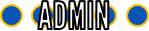How to share your creation in this forum!
How to share your creation in this forum!
Tue Aug 22, 2017 10:38 pm
So you made this pretty cool PowerPoint file that you'd like to share here, but not sure how? Don't fret, I got you covered! Just follow these 5 easy steps to sharing your creation with the community:
Step 1: Upload your work
Store your work on file sharing sites like Google Drive or Dropbox. (If you don't have an account, it's FREE and easy to sign up!)
Step 2: Copy the URL to your file
Check to see if your file sharing settings are on so that we can get to your work!
Step 3: Paste the URL here!
Make a new thread and tell us about your creation. Then, click on the icon that looks like a chain with a green plus sign to add your link. The "description" text you put in will be what you want the link to say, rather than just the entire URL.
Step 4: Adding images/screenshots
We're all visual people, so we'd love to see a preview of your work before downloading! You can store your images on your file sharing site, or a picture hosting site like tinypic.com. Copy the URL and paste it into the insert image and your picture should appear in your post just like that!
Step 5: Preview, and then Post (Send)
The preview button is a good idea to get into the habit of using prior to posting. It will show you exactly how your new topic will look like before you post it. This will allow you to make adjustments in case something looks a little off. When you make your post, then sit back and watch the comments come in talking about how awesome your creation is. Don't forget, to also comment back on other creator's posts!
And there you have it, 5 easy steps to share your PowerPoint creation with the world. Happy posting!
Step 1: Upload your work
Store your work on file sharing sites like Google Drive or Dropbox. (If you don't have an account, it's FREE and easy to sign up!)
Step 2: Copy the URL to your file
Check to see if your file sharing settings are on so that we can get to your work!
Step 3: Paste the URL here!
Make a new thread and tell us about your creation. Then, click on the icon that looks like a chain with a green plus sign to add your link. The "description" text you put in will be what you want the link to say, rather than just the entire URL.
Step 4: Adding images/screenshots
We're all visual people, so we'd love to see a preview of your work before downloading! You can store your images on your file sharing site, or a picture hosting site like tinypic.com. Copy the URL and paste it into the insert image and your picture should appear in your post just like that!
Step 5: Preview, and then Post (Send)
The preview button is a good idea to get into the habit of using prior to posting. It will show you exactly how your new topic will look like before you post it. This will allow you to make adjustments in case something looks a little off. When you make your post, then sit back and watch the comments come in talking about how awesome your creation is. Don't forget, to also comment back on other creator's posts!
And there you have it, 5 easy steps to share your PowerPoint creation with the world. Happy posting!
Permissions in this forum:
You cannot reply to topics in this forum
 Downloads
Downloads